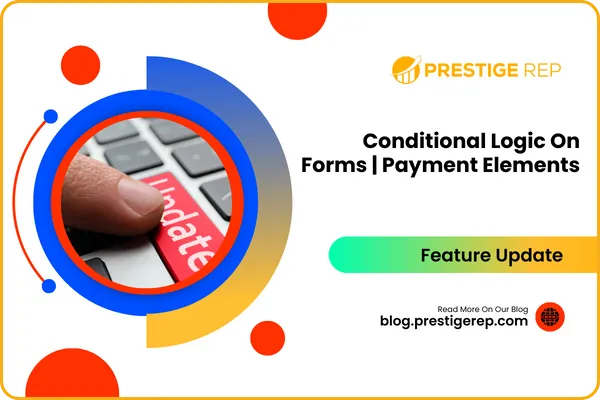
Conditional Logic On Forms: Payment Elements
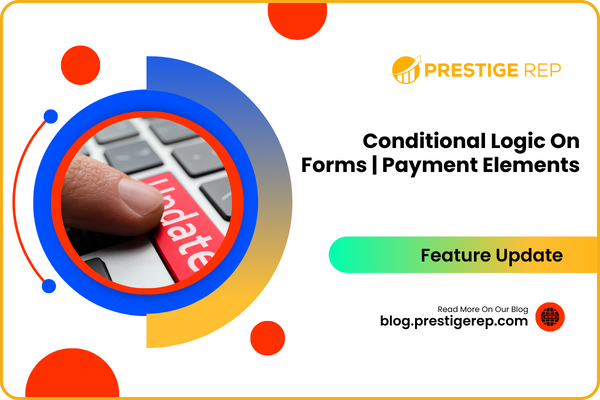
When creating a membership registration form for your online community, you can now conditionally display the payment section only if the user selects a paid membership option.
Conditional Logic On Forms | Payment Elements: This feature update allows customers to show or hide the payment element in forms based on conditional logic, enhancing the flexibility of form creation within the CRM.
⭐️ Why Does It Matter To Your Business?
Enhance User Experience: Your forms can now dynamically display or hide the payment fields, providing a more tailored user experience.
Simplify Form Management: By automating the visibility of payment fields, you save time and reduce the need for manual adjustments.
Increase Conversion Rates: With a more streamlined and relevant form experience, you can potentially increase user engagement and conversion rates.
⭐️ How To Conditional Logic On Forms | Payment Elements:
Access the “Sites” Tab from the left navigation menu. Click on forms from the upper navigation menu > create new or edit existing one.
Here is an example to explain the Conditional logic on Forms for payment element. Click on the “+” icon in the top left corner and click on Custom File > + Add.
Choose the dropdown (single) and hit on the Next button.
Add the name of the field, i.e., "Do you want to subscribe?) and select the group which you belong, and add the options YES & NO And hit the save button.
Now add the custom field on your Form by drag and drop.
Click on the “+” icon and click on Quick Add. Add the Payments element you want by drag and drop.
Click on the “Add Conditional Logic” icon from the top left corner.
Click on Show/Hide Fields.
Add the condition according to your requirements, as I have added the condition (if you want to subscribe). field is equal to yes, then show the Collect Payment element on the form.
Here you can see the added condition, and you can delete and edit the condition as well.
Save the form, and then click on Preview .
This new feature significantly improves the CRM's form customization capabilities, making your form-building process more efficient and effective.

