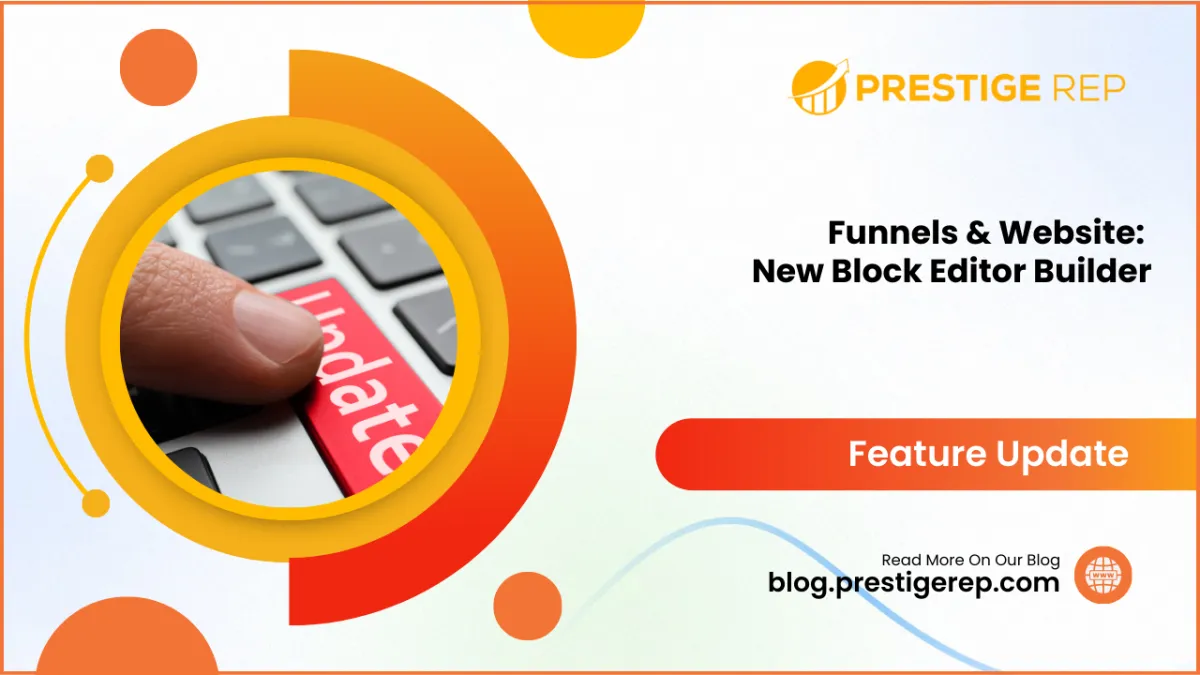
Funnels & Website | New Block Editor Builder
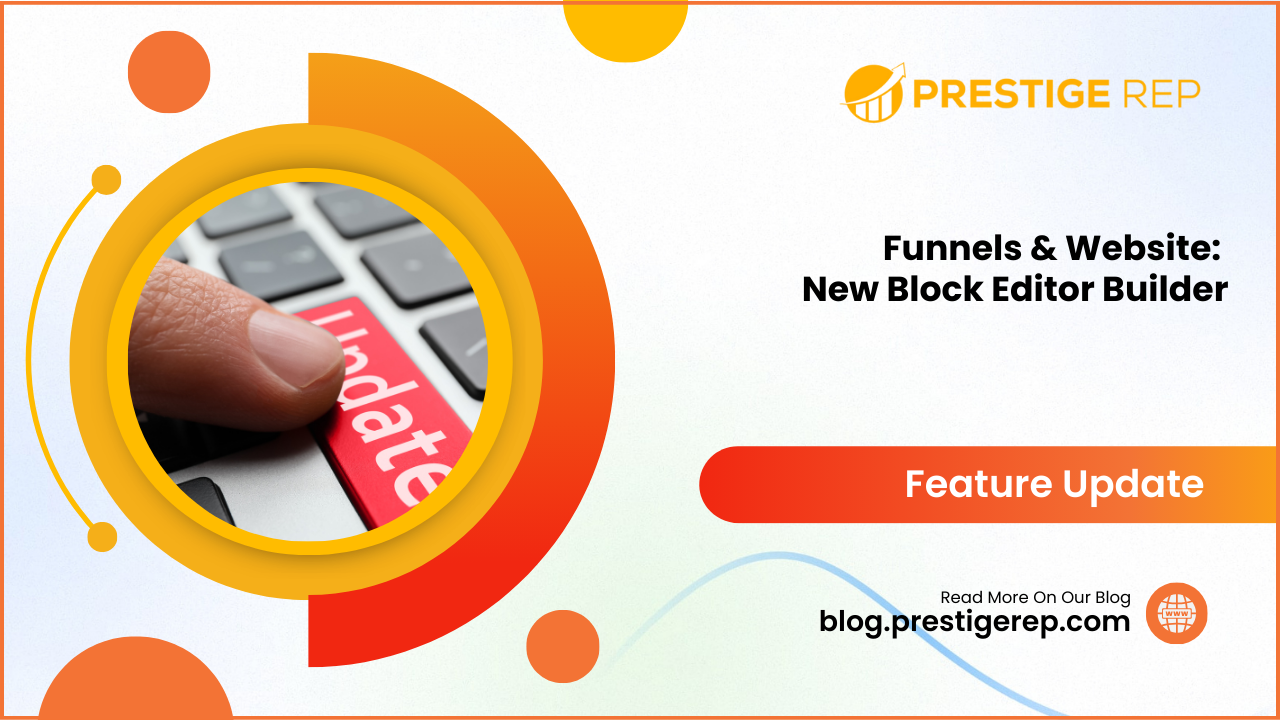
When you create a landing page for your online course, you can quickly apply custom fonts to key highlights, use bullet points for clear presentation, and refine your text using the AI tool, ensuring a professional and engaging page.
Funnels & Website | New Block Editor Builder: This new feature significantly enhances the user experience, making it easier to customize your websites and funnels with intuitive and powerful editing features.
⭐️ Why Does It Matter To Your Business?
Enhanced Customization: Allows you to apply custom fonts to highlighted text, making your content more visually appealing.
Improved Usability: Features like subscript and superscript options, and a dedicated bullet list section streamline the editing process.
AI Integration: Built-in generative AI helps improve writing, fix spelling, and adjust text length easily.
⭐️ How To Use Funnels & Website | New Block Editor Builder:
Access “Sites” from the left navigation menu. Click on Funnels/Websites from upper navigation menu and create new or edit existing one.
Now click on Edit Button.
In the Builder Click on the “+” icon and add the sections and rows According to your requirements.
Click on Elements and add the Text Element which you want.
Select the Text and you can see the newly added block editor.
Choose custom fonts directly from the Block Editor to change the text of the highlighted text blocks.
You can bold, underline, hyperlink the text and more from the block editor as well.
You can also add the custom values from the block editor as well.
Easily wrap text in subscript and superscript using the new menu options in the Block Editor.
In Subheading Element you can use the heading option as well.
In the Bullet List element you can customize the bullets from the block editor as well.
This feature dramatically improves the efficiency and ease of customizing your websites and funnels, elevating your overall user experience.

