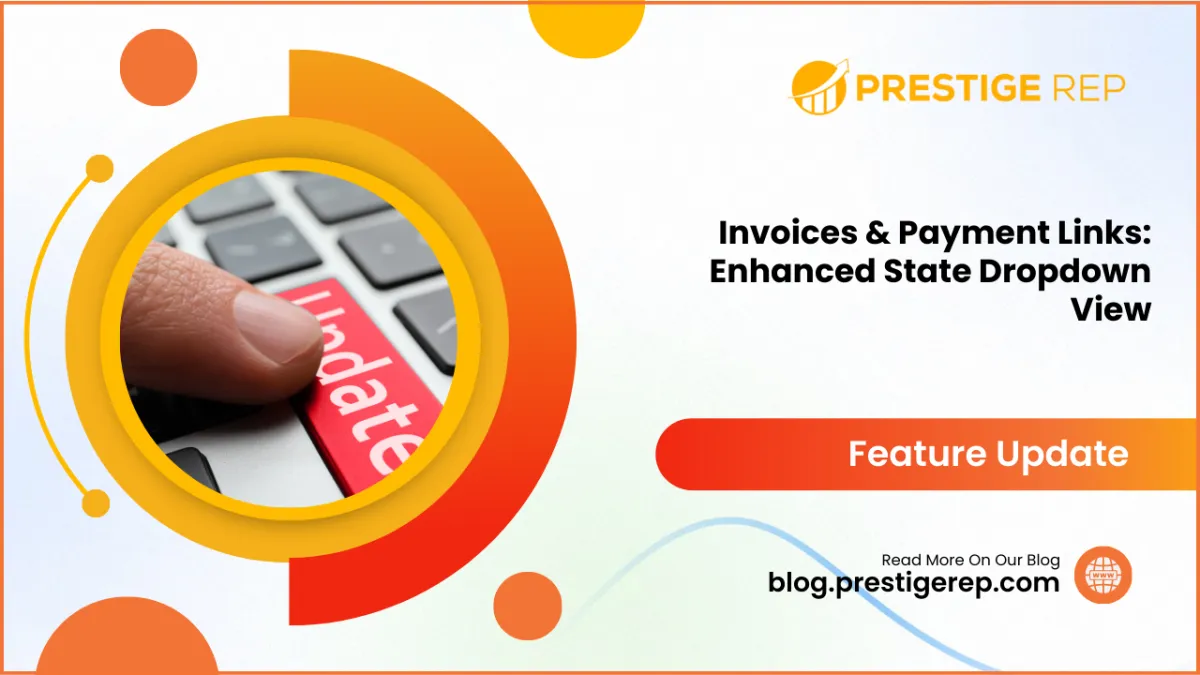
Invoices & Payment Links | Enhanced State Dropdown View
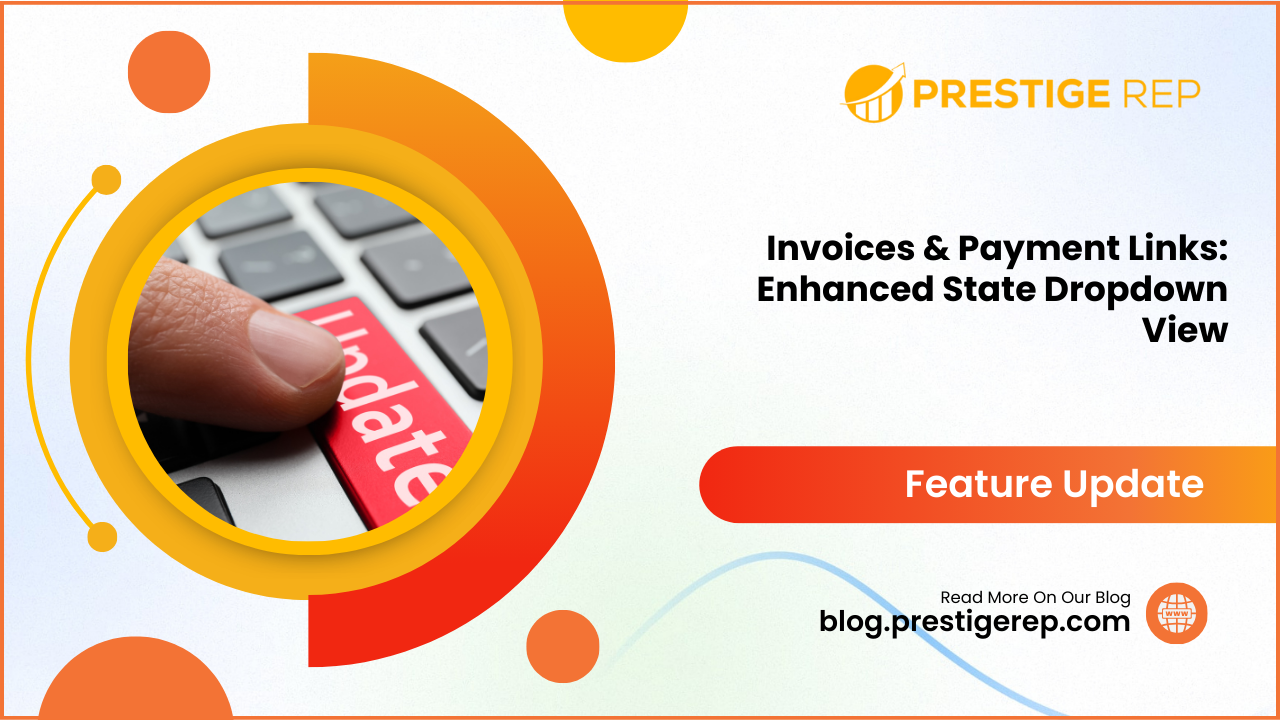
When you send an invoice to a client, they can quickly and accurately select their state from a well-organized dropdown menu, ensuring smooth and efficient payment processing.
Invoices & Payment Links | Enhanced State Dropdown View: This feature simplifies the selection of state or region during the payment process, improving accuracy and user experience.
⭐️ Why Does It Matter To Your Business?
Improves User Experience: Makes it easier for your customers to accurately select their state or region, reducing errors.
Increases Payment Efficiency: Streamlines the payment process, helping you receive payments faster.
Enhances Professionalism: Provides a more polished and professional look to your invoices.
⭐️ How To Use Invoices & Payment Links | Enhanced State Dropdown View:
Access the “Payments” tab from the left navigation menu. Click on invoices from the upper navigation menu and create new or edit existing ones by clicking on three dots.
Now you can also select the state in your invoices from the dropdown list.
Click on the payment links from the upper navigation menu and create new or edit existing ones by clicking on three dots > Edit Links.
You can also select the state from the dropdown menu in payment links as well.
This feature in the CRM invoices simplifies the payment process and enhances the overall professionalism of your business transactions.

