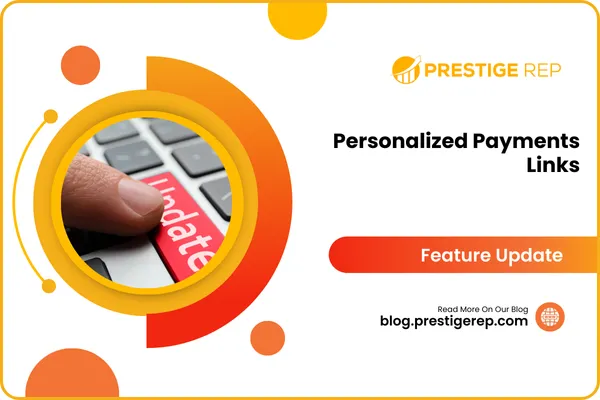
Personalized Payments Links
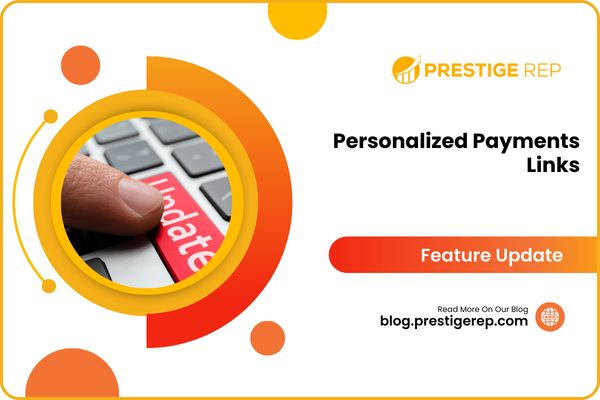
When a small business owner wants to quickly invoice multiple clients, they can generate and send personalized payment links directly from the CRM, ensuring each client receives a tailored link with pre-filled information.
Personalized Payments Links: The new update allows users to create and send personalized payment links via email and SMS, streamlining the payment process and increasing efficiency.
⭐️ Why Does It Matter To Your Business?
Simplified Payments: Send personalized payment links directly from the CRM, eliminating the need to manually enter recipient details.
Customization Options: Configure your own email and SMS templates or use the default ones provided by the CRM for sending payment links.
Increased Payment Success: Pre-filled customer data ensures faster and easier transactions, leading to higher payment completion rates.
⭐️ How To Use Personalized Payments Links:
Access the “Payments” tab from the left navigation menu, click on payment links from the upper navigation menu, and create a new or edit an existing one by clicking on the three dots > Edit link.
In the top right corner, one would be able to see a Copy / Send button ( on saved links or post saving a new link).
Now click on the Copy link, and to get the personalized payment link, select the contact, and then click on the Copy link icon.
To send the links to multiple contacts, click on Send to contacts, select the contacts, subject of the email, select the template, and hit the send button.
Access the Conversations tab from the left navigation menu, and once the contact clicks on the link that you sent, the contact details will be auto-filled.
Here you can see the pre-filled contact details.
Now Access the “Marketing” Tab from the left navigation menu and click on Email > Templates. Create new ones or edit existing ones.
In the email builder, click on the custom value icon, and now you can add the payment link's custom value to your email templates as well.
Click on Templates (Snippets) from the upper navigation menu and click on “+ Add templates (snippet) > Add text, Email templates.”
Here you can also add the payment Link custom values as well.
The personalized payment links feature enhances payment processing efficiency and improves the user experience by automating and simplifying the transaction process within the CRM.

