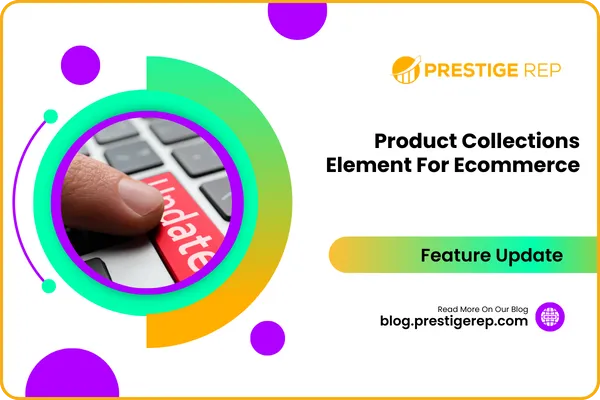
Product Collections Element For Ecommerce
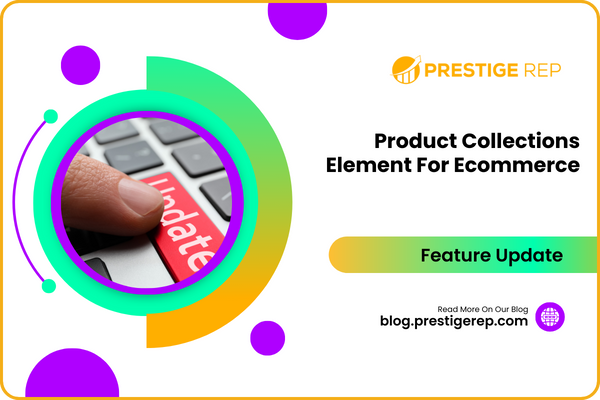
A small business selling home decor can create collections for various styles, such as modern, rustic, and traditional. Customers can quickly find products that match their preferred style, leading to a more satisfying shopping experience.
Product Collections Element For Ecommerce: This new update introduces product collections, enhancing the e-commerce experience by allowing store owners to group products into collections and customize their presentation. This feature improves the organization and display of products, providing businesses with more flexibility and control.
⭐️ Why Does It Matter To Your Business?
Improved Organization: Store owners can group products into collections, offering a more streamlined and organized display for their customers.
Customizable Presentation: Customize collections by choosing the number of columns and display order, creating a tailored shopping experience for businesses.
Enhanced Experience: Easily manage and showcase different groups of products, making it simpler for businesses to find the products they need.
⭐️ How To Use Product Collections Element For Ecommerce:
Access the “Payments” tab from the left navigation menu, and then click on Products > Collections from the upper navigation menu.
Under Products > Collection, click on the “+ Create Collection” button.
Configure your collection, with/without an image, and fill in the necessary details.
Now access “Sites” from the left navigation menu, click on Websites from the upper navigation menu, click on three dots, and then click on edit.
Now click on the “Edit” button.
In the builder, click on the “+” icon and then add the sections and rows according to your requirements.
Click on Elements and drag and drop the “Collection List” element from the element list.
You can see the collection list setting on the right-hand side. Click on “Collection” and add the collection to your site.
Fields such as headings, margin padding, colors, borders, and fonts can be configured, just like any other element.
By default, the number of collections shown per row is 3. You can configure this number for both desktop and mobile using the Number of Columns field under the layout tab. The maximum would be 5 and 2 columns for desktop and mobile, respectively.
This feature update in the CRM provides an enhanced e-commerce experience, allowing store owners to better organize and present their products to customers.

