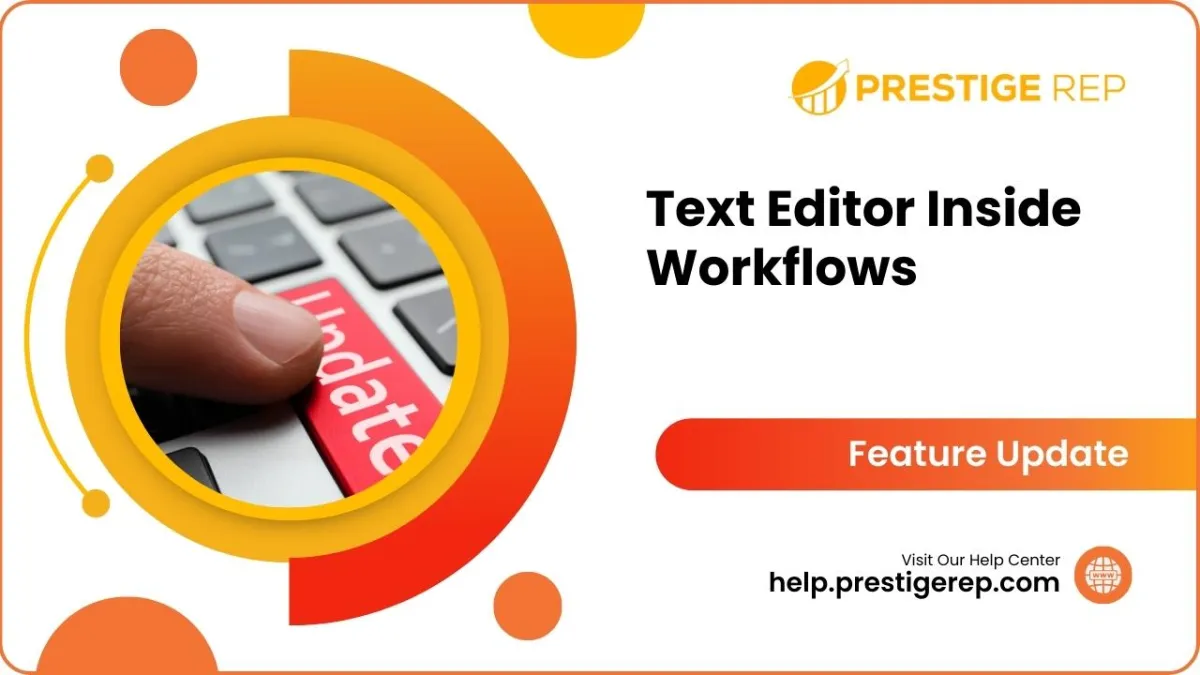
Text Editor Inside Workflows
Embark on a seamless email marketing journey with our CRM's latest innovation – a revamped text editor UI designed to simplify template creation. Elevate your customization capabilities with an intuitive interface, ensuring efficiency and creativity go hand in hand in your marketing endeavors.
Text Editor Inside Workflows: Revolutionize your email template creation process with our CRM's upgraded text editor UI, offering a simplified and intuitive interface for effortless customization.
⭐️ Why Does It Matter To Your Business?
Effortless Email Design: Easily navigate and customize your email templates with a user-friendly text editor, saving time and enhancing creativity.
Streamlined Controls: Access simplified controls for custom values, trigger links, and font selections, ensuring a seamless and efficient email creation experience.
Enhanced User Experience: The redesigned UI not only improves the text editor but also elevates the overall user experience, making email marketing more intuitive and enjoyable.
⭐️ How To Use Text Editor Inside Workflows:
Access the automation tab from the left navigation menu and click on Workflows > +Create Workflow or edit an existing one.
Now start from scratch or use a template.
Select the action by clicking on the “+” button and select Send Email Action from the actions list
When the "Custom Values" icon is clicked it will populate all the options from where you can select the custom values for the template.
By clicking on "Trigger Links" you can select from the links available in the drop down to add in the template.
Below mentioned functions are highlighted in the next screenshot Undo,Redo,Bold,Italic,Underline & Font Type.
Below mentioned functions are highlighted in the next screenshot
Font Size, Paragraph Format, Line Height, Text Color, Background Color, Disc List
Decimal List & Text Align.
On clicking the more options icon (3 dots) you will be able to select from the below mentioned actions
Strike, Super Script, Subscript, Code, Code Block, Block Quote, Format Selected & Format all document
When the "Add Link" icon is clicked a new window will open.
In this pop up window you can paste the URL or select a trigger link by clicking on the icon in the right. Select the "Action: from Self or New Window and click on Save.
When the "Image" icon is clicked a new window will open.
In this pop up window you can
Add URL of your Image
Upload the Image by clicking on the "Upload" button
Set the Width and Height
Enter an Alternative Text
Enter a link you want to open when user clicks on the Image
Open Link In - This field is only editable if "Image Action Link" is selected. You can select the link should open in same or different window.
.When the "Source Code" icon is clicked a new window will open
In this pop up window you can see the Source Code for the template and edit the same.
Transform your email marketing experience with our CRM's upgraded text editor UI, empowering you to effortlessly craft engaging and customized templates. Embrace the streamlined controls, enjoy an enhanced user experience, and witness the impact of a better-designed interface on your productivity. Elevate your email marketing strategy today by exploring this feature in the workflows section of our CRM – where efficiency meets creativity.

